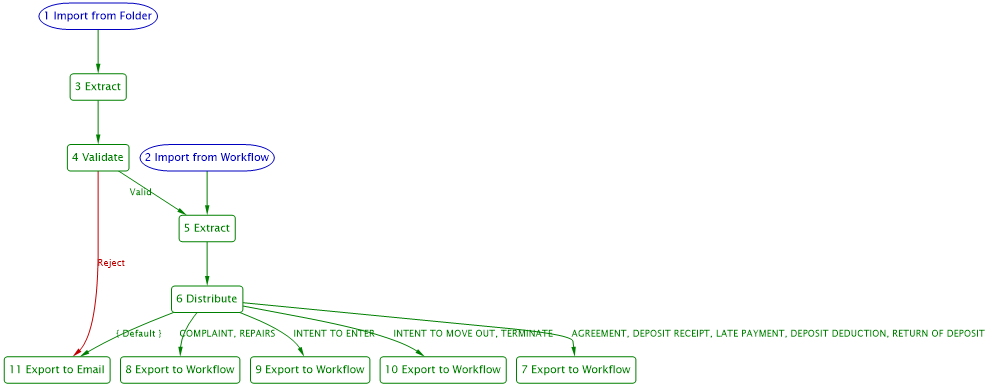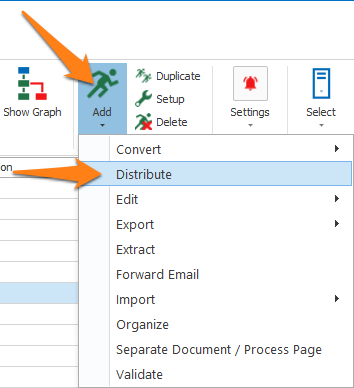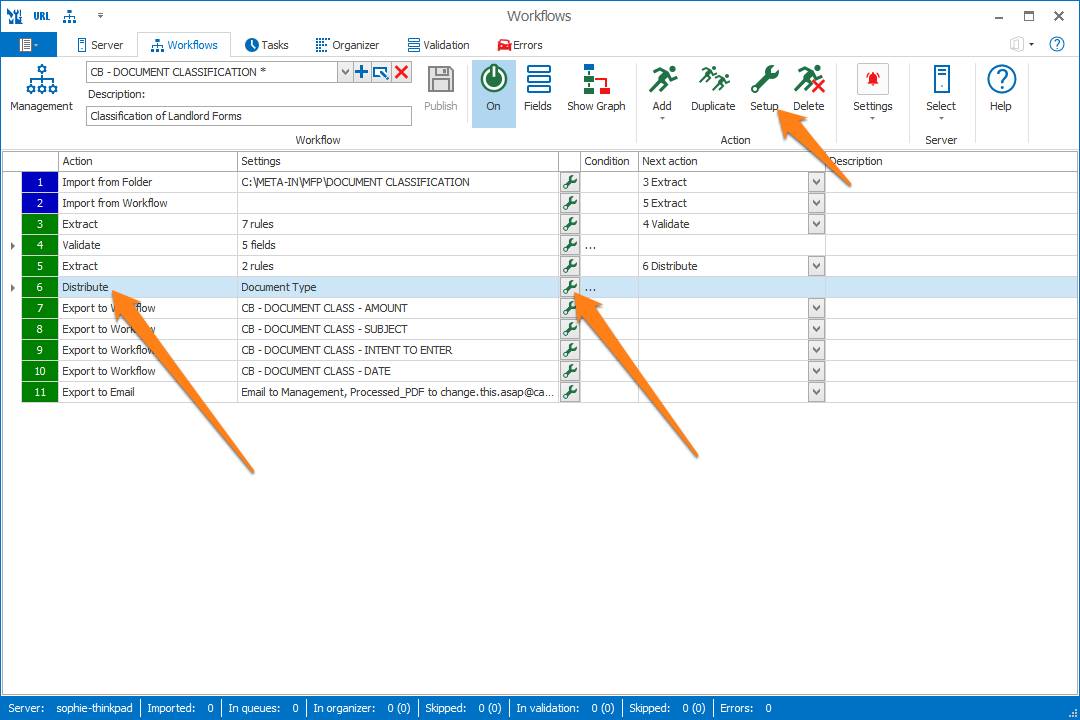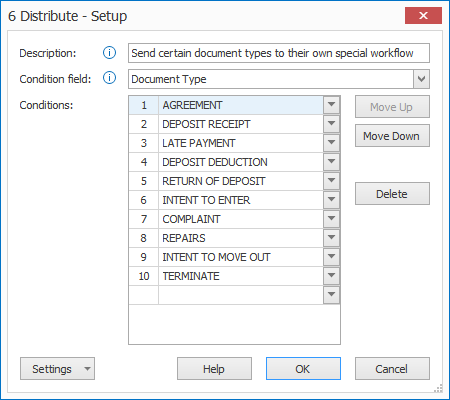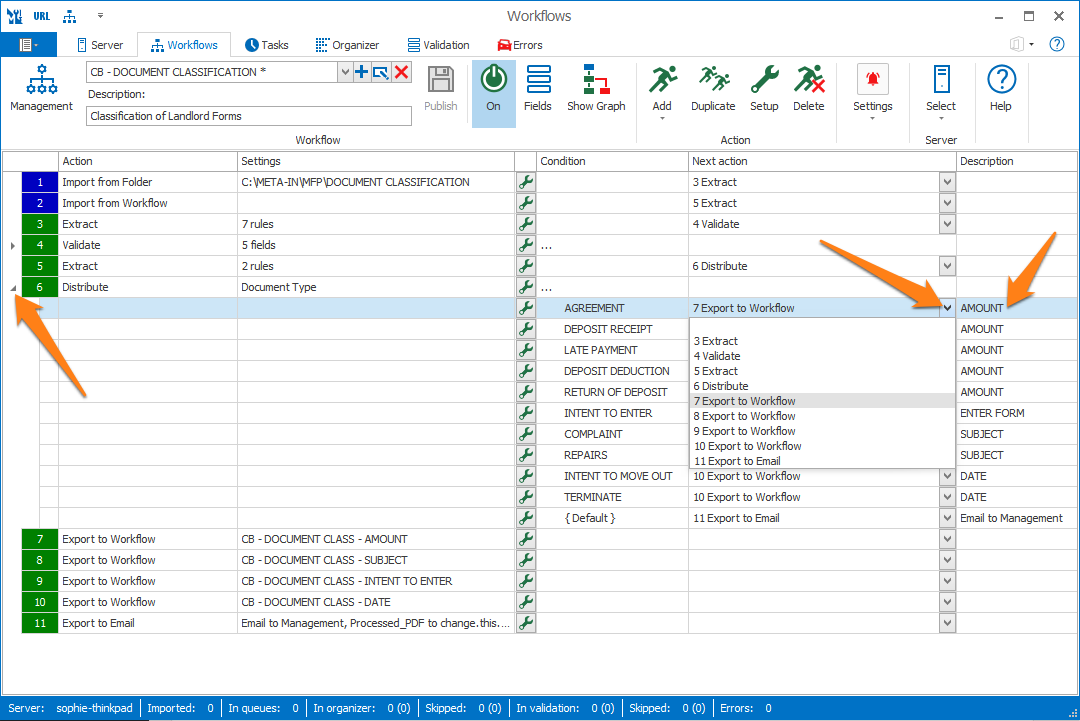MetaServer > Help > Distribute
100 MetaServer Distribute
The Distribute action allows you to conditionally send a document to any action in the same workflow based on an index field value. The field of the value is set in previous Extract or Validate actions.
It is, for example, an easy way to create a Document Classification workflow distributing documents to another workflow, depending on their “document type” field value, with Export to Workflow actions.
In our example, we will make use of the “CB – DOCUMENT CLASSIFICATION” workflow. This workflow is automatically installed with CaptureBites MetaServer.
Notice in the graph below how the Distribute action creates a branch of possible actions based on the value of the “Document Type” field.
To add a Distribute action, select the action after which you want to insert the Distribute action and press Add -> Distribute. The Setup window will automatically open.
You can also open the setup window of an existing Distribute action by double-clicking the action or by pressing the setup button on the right side of the action or in the ribbon, as shown below.
01 – Condition field: select the field holding the condition. When processing a document, the next action matching the condition will be selected. If the field value does not match any of the conditions, the Default action will be selected.
The Condition field can only contain one condition. If it contains multiple conditions the default condition will apply.
Before your Distribute action, use Extract or Validate actions to populate the Condition field with one of the conditions.
TIP: If you name a condition “Invalid”, “Reject”, “Spam” or “Delete”, the action is automatically marked red in the graph and workflow editor.
02 – Conditions: here you can set all possible conditions. Each condition will generate a new branch in the workflow. You can move the conditions up or down the list using the Move Up and Down buttons and remove them using the Delete button.
Press the drop-down arrow to select any of the system values or enter any other value your condition field can hold.
When you use a “Document Source” or “Document File Type” value for distributing your documents, you need to set that value in a field in an Extract action’s Set Field Value rule before the Distribute action.
• Document Source:
-
- Imported Document
- Email Body
- Attachment
• Document File Type:
-
- Excel
- JPG
- PDF
- AcroForm
- Image
- Image with Text
- Text
- XFA
- Corrupt
- Password Protected
- Unknown
- PNG
- TIF
- Unknown
- Word
Press the drop-down arrow of the Distribute action in the action overview to see the condition list and select the correct next action for each condition.
You can also see the description of the selected next action in the Description column.
TIP: you can copy the current settings and paste it in another setup window of the same type. Do this by pressing the Settings button in the bottom left of the Setup window and by selecting Copy. Then open another setup window of the same type and select Paste.